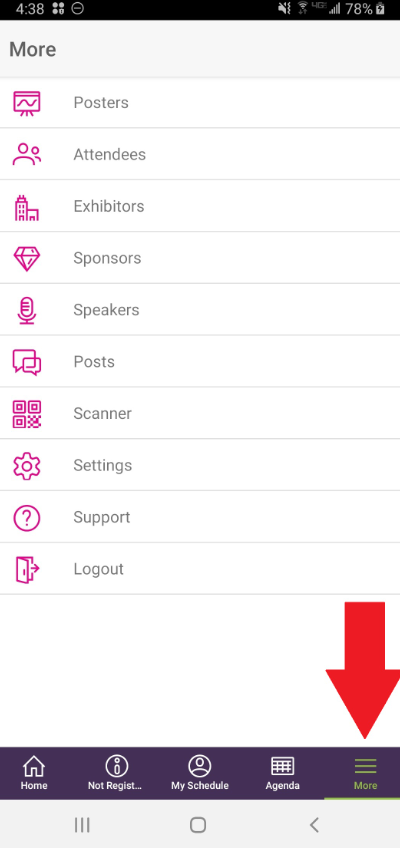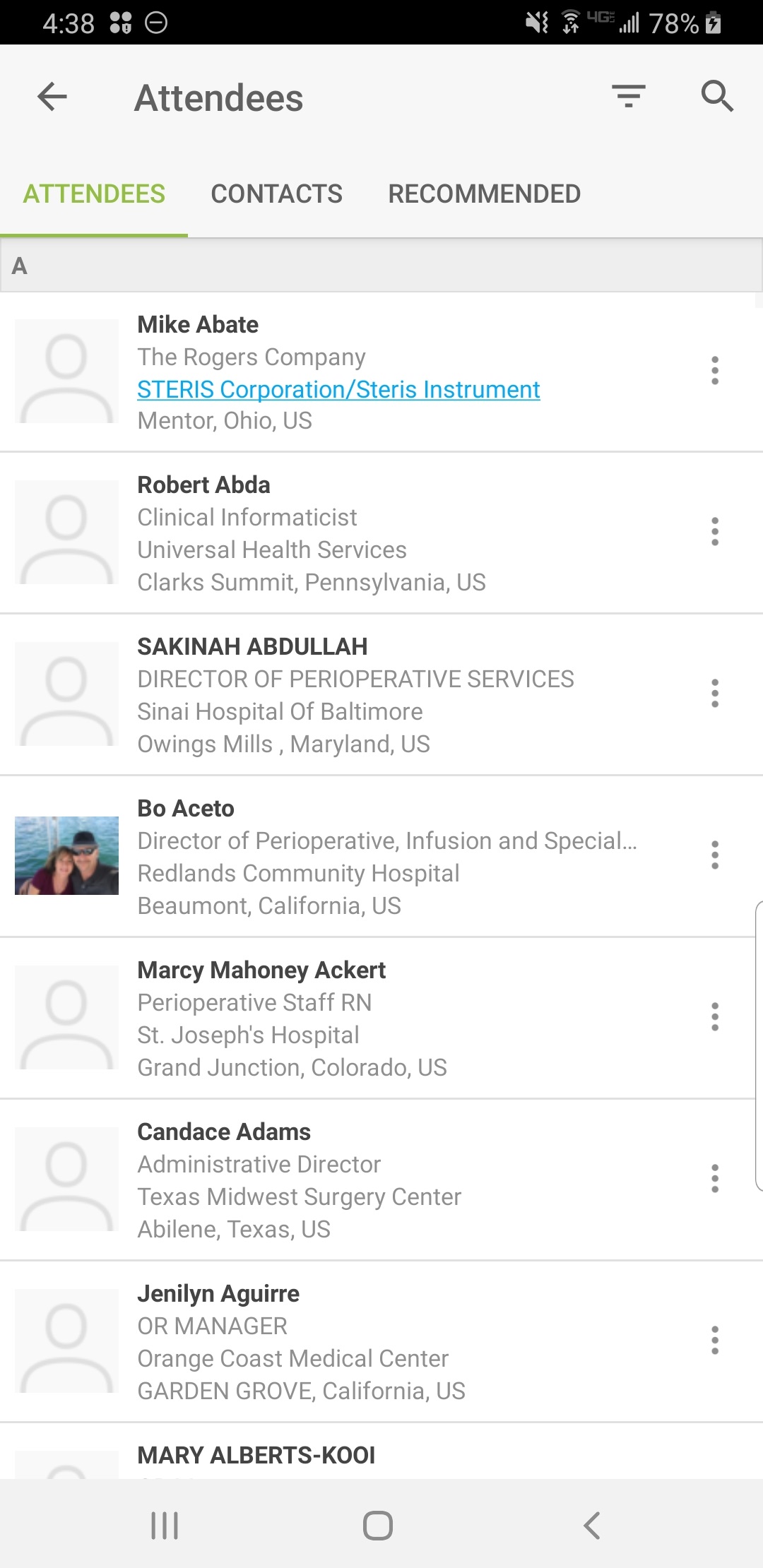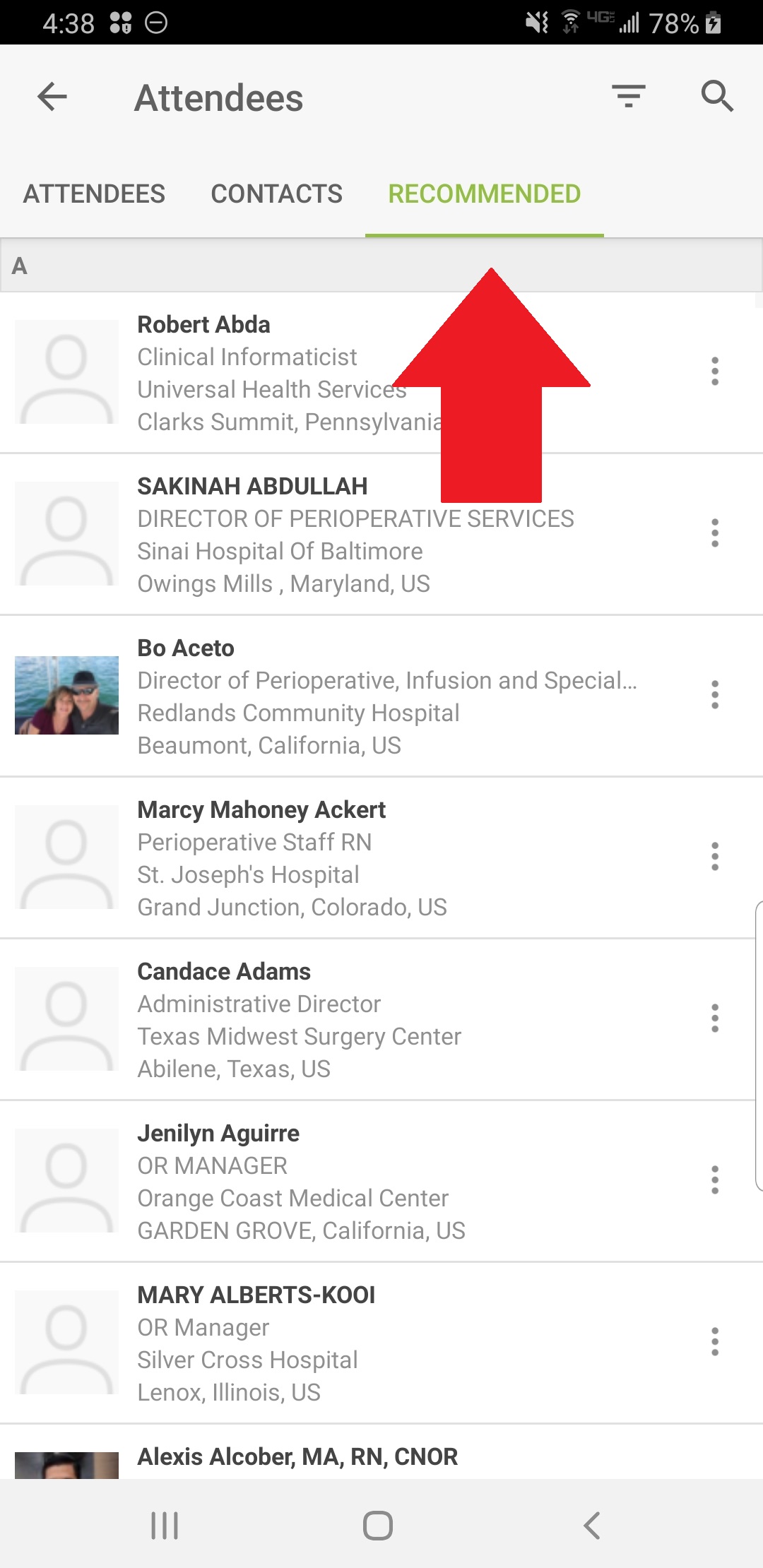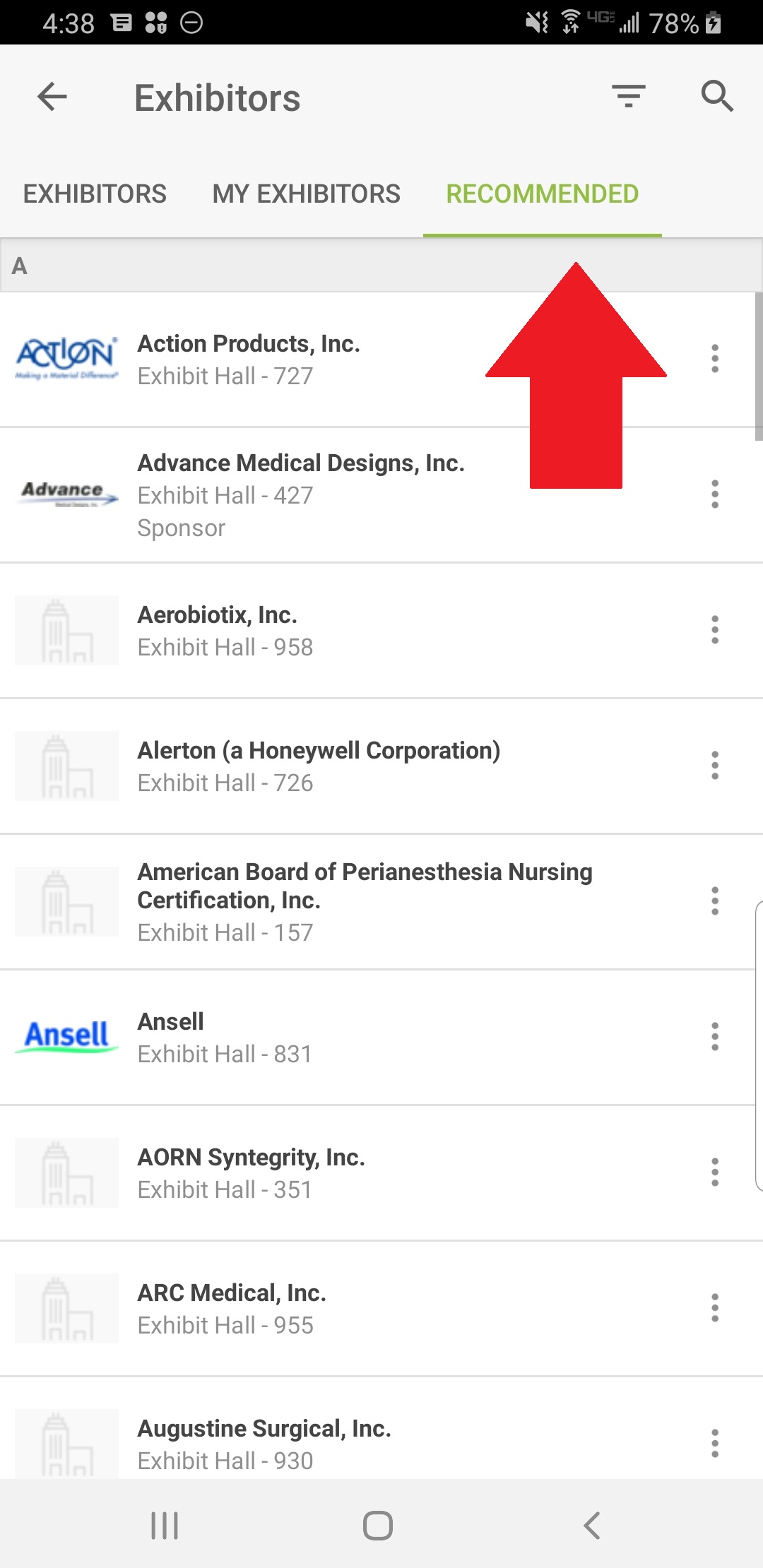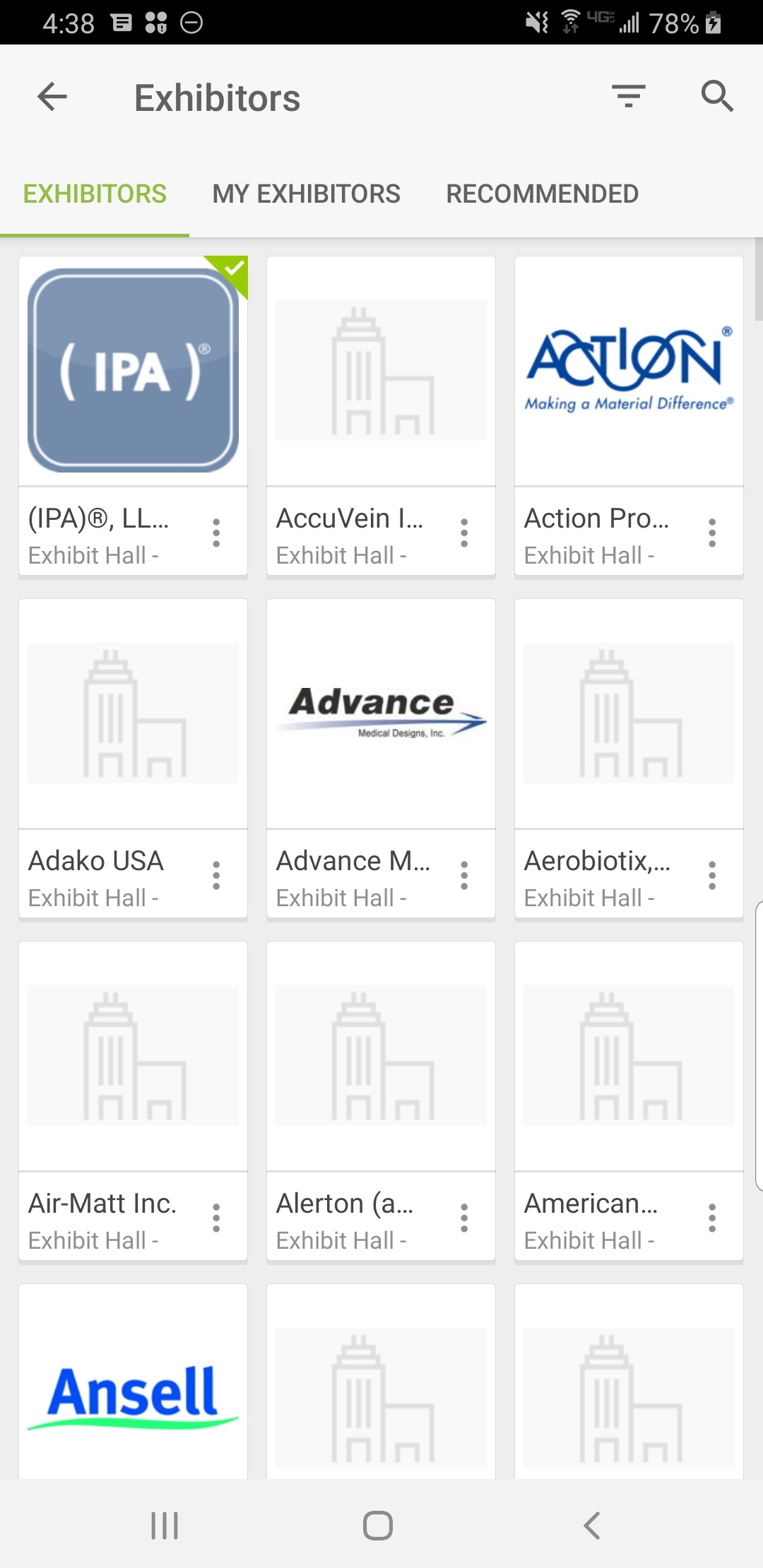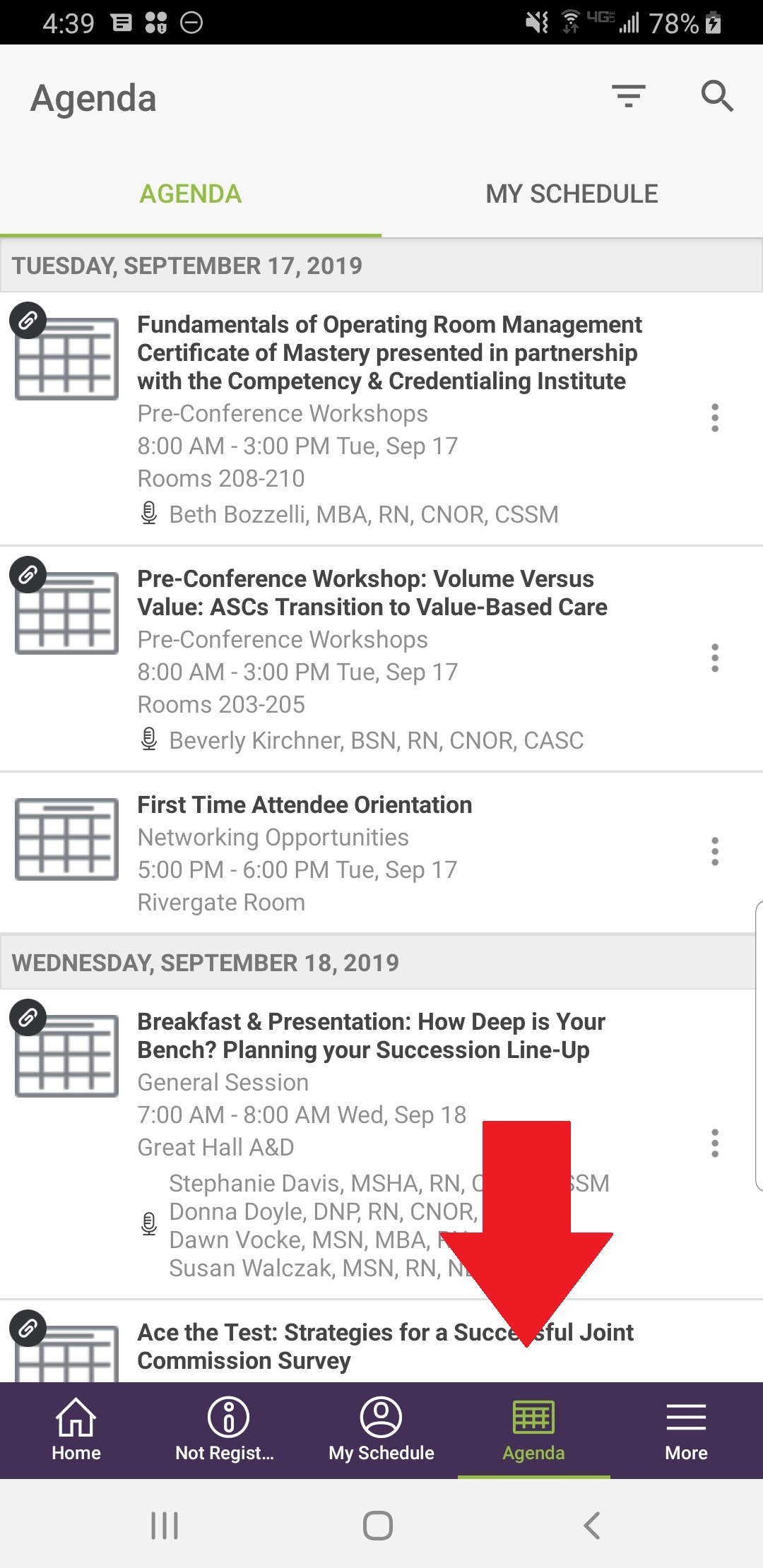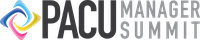The OR Manager Conference and PACU Manager Summit Mobile App is available to download! Use this amazing one-stop-shop tool for all your conference needs.
As an attendee, use this app to:
- Create your own profile and tell us about your interests and goals.
- View profiles and interests of other attendees
- Build a personalized schedule of sessions to attend
- Download collateral
- Schedule 1:1 meetings with other attendees and exhibitors
- Join conversations about topics critical to our industry today
- Play the Build Your Dream OR Contest to win multiple prizes throughout the conference and compete to win the grand prize of $1,000 in New Orleans!
Exhibitors, this app is also your chance to identify and connect with attendees at the conferences. Use this app to:
- Identify the right attendees for your products and services through our new matchmaking tool
- Message and Schedule 1:1 meetings with attendees
- Toggle between your Exhibitor Portal and your personal profile depending on your goals for the event (switch profiles under the ‘More’ menu on iOS, First menu on Android, or top right corner on the desktop)
Mobile App Resource Center
Use these tutorials and the detailed information below to better acquaint yourself with the new Mobile App.
EXHIBITOR: WEB DASHBOARD | EXHIBITOR: APP DASHBOARD
Downloading the App
- Go to the right store. Access the App Store on iOS devices and the Play Store on Android. If you’re using a Blackberry or Windows phone, skip these steps. You’ll need to use the web version of the app found here: https://ormc2019.zerista.com
- Install the app. Search for the name of the app, or the organization hosting it. Once you’ve found the app, tap either Download or Install.
Build Your Profile
Continue the Conversation
- If you want to continue messaging, select “My Event” at the bottom and select “Messages” at the top to see anyone messaging you, what messages you’ve sent and any messages you may have archived.
- Connect outside the app. Find that interesting person you just
met and tap their name. You’ll be taken to a page that shows all the social networks that attendee has linked to their account. Tap any of their logos to connect to that attendee’s page.
Navigating the Schedule
Or Filter and Search
- Access the filter. Pick and choose what your schedule displays by tapping Filter in the top right corner of the screen.
- Search for your content. You’ll see a list of different types of content. Select one to filter by bookmarked sessions, speaker, tracks, and tags.
Sharing Social Media
Connect Your Account
- Access your profile settings. After logging in, tap more at the bottom and select Social Networks.
- Add social media accounts. Select edit at the top and then the plus button. You’ll be prompted to add your LinkedIn, Twitter or Facebook account.
Start Posting
- Access the Activity Feed. After logging in, on the home screen you’ll see “What’s Happening”. Write what you want and you can also select the camera button to upload a photo.
Taking Surveys
- Access the Sessions List. After logging in, tap the My Event icon.
- Find your Survey. Find your chosen session by tapping on “Surveys” at the top and it will list all surveys associated with any agenda item that has a survey.
Creating Notes
Write Your Thoughts
- Find your Event Item. After logging in, find the session, speaker, or attendee you’d like to create a note about by tapping on the three dots next to it and select “Notes”.
- Write your note. Tap the plus icon to bring up a blank page and your keyboard. Enter your thoughts, observations, and ideas. Tap Done when you’ve finished.
Allowing Notifications
Website
- Access the Notifications menu. On the home page of the website, click on your name and select “Notifications” from the drop down menu.
- Scroll through and determine your personalized notifications.
Register Now
View the Conference Program
Access Exhibitor Resource Center
Key Exhibitor Dates Information
Quick Info
Location
Ernest N.Morial Convention Center
New Orleans
Date
September 18-20, 2019
CE Credits
Earn CEs and AEUs through workshops, breakout sessions, and keynotes. Additional credit hours can be earned through poster sessions and exhibitor presentations.
More information to come.